-
Settings and Getting Started
-
Training Support Videos
-
Complete
-
FAQ
-
Migrating to ClubRight
-
Payments
-
Memberships
-
Activities, The Diary and Online Bookings
-
Products and the Till
-
Access Control
-
Integrating ClubRight with your website.
-
Reporting
-
ClubRight Apps
-
Communication
-
Automated Communications
-
Security, Privacy & Compliance
-
Product Updates
-
Fitness Near Me
How to setup payment credits for a class
How to allow non members to book activities using credits
How to setup a credit that a member can purchase online and use to book into a class or activity.
Firstly you are going to go to the settings, then to the products tab
Now add new product
Under the basic options tab
Below are the sections of the product setup and what they mean:
Enter the Name of the product.
Product type - you can select credit as this will allow non-members to book into activities.
Group - here you will setup the product group, this will then show up under this product group on the till.
Price - Enter in how much the price will cost.
Credit - How many credits would the customer receive to then book in with when purchasing the product. 1 credit will allow 1 class booking.
Credits valid for - Enter how long the credits can be used to book into a class. if set to 14 days it will expire after this time and another product needs purchasing.
Activity access - If you setup a credit you will select the classes the credit can be used against.
Under the advanced options tab
Available to purchase for - You will select who can add this products such as those with/without a membership plan
Bolt-on - if this is going to be part of a membership plan (more in bolt-on report)
Joining offer - When the member signs up online this will show up for them to purchase
Prevent trainers selling this product - anyone setup as a 'trainer' cannot sell this to customers
Allow product to be purchasable with ePoints - Customers can purchase the credit with ePoints.
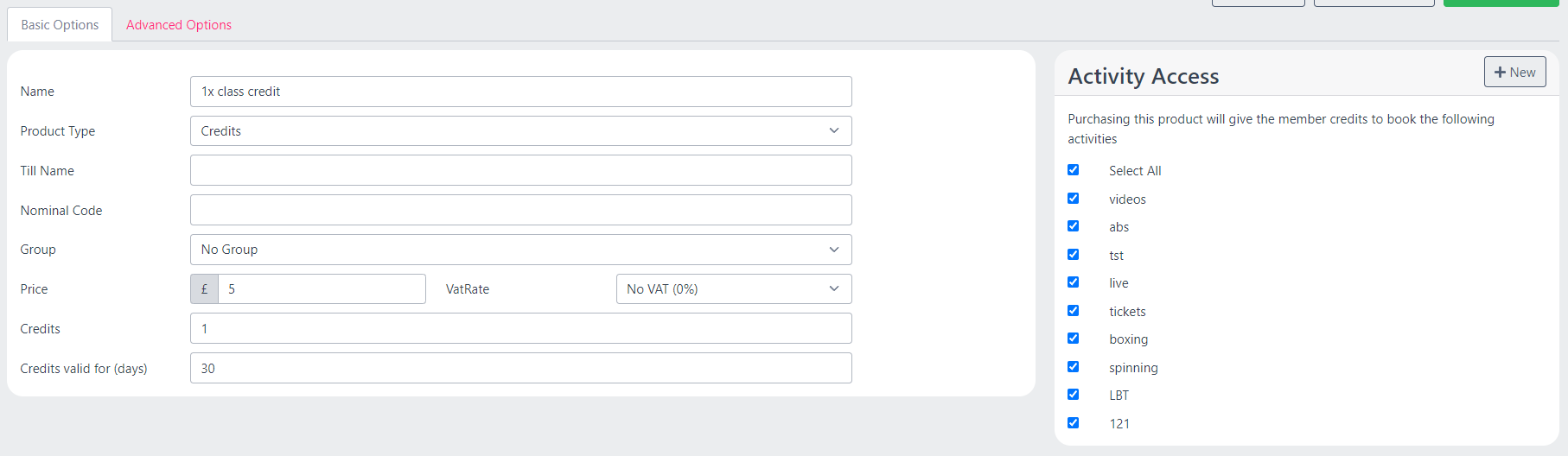
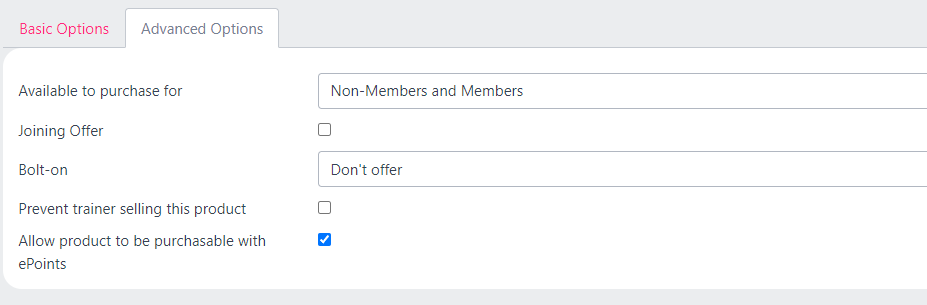
Top Tip
You can be as creative as you wish with products and credits, allowing you create multiple use bundles with credits that then expire after a certain period of time if not used, or it can be a simple 1 credit for 1 class booked.
IMPORTANT to note is that customer cannot complete a booking unless it is paid.
