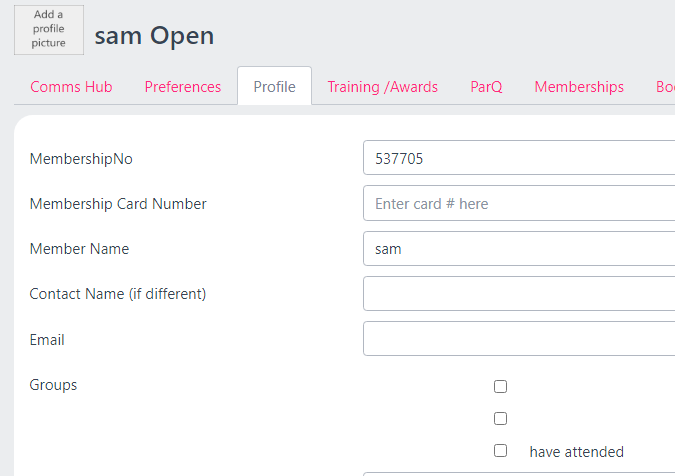- Knowledge Base
- Settings and Getting Started
- Member groups
-
Settings and Getting Started
-
Training Support Videos
-
Complete
-
FAQ
-
Migrating to ClubRight
-
Payments
-
Memberships
-
Activities, The Diary and Online Bookings
-
Products and the Till
-
Access Control
-
Integrating ClubRight with your website.
-
Reporting
-
ClubRight Apps
-
Communication
-
Automated Communications
-
Security, Privacy & Compliance
-
Product Updates
-
Fitness Near Me
Member Groups
How to setup member groups allowing you to group specific customers together.
Within ClubRight you can setup member groups, this will allow you to manually assign customers into this group then email this specific group. If you would like to find out how to send a group email please check out the 'how to send a group message' article.
To create a member group you will go to the settings.
Now click on Member groups.
Then click 'add member group'
Enter the name of the group.

Now you will go to the members grid
Click on the customers profile who you would like to add into the group.
Click on the profile tab.
Select the group.